How to connect the Slack channel
Select the bot you built on Blits.ai platform for which you wish to configure Slack, and go to Settings -> Configuration
Enable the Slack channel if currently disabled
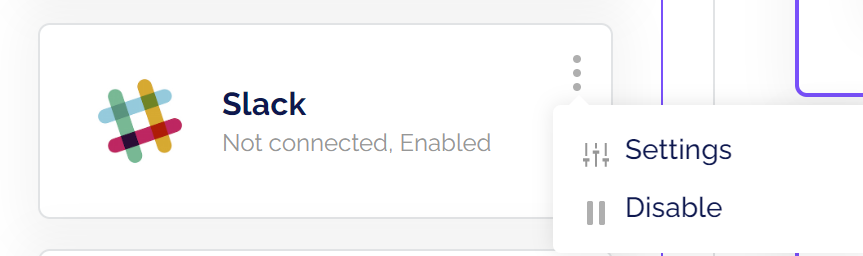
After creation, some settings should be changed within the newly created Slack app. Please go to the 'App Home' tab under 'Features' and enable 'Always Show My Bot as Online'
In addition, events should be added. Under 'Features', please click on the 'Event Subscriptions' tab. Make sure that events are enabled and add the 'Event Subscription Request URL' from the Blits' settings to the empty Request URL field as depicted in the image below.
Lasty, the specific bot events should be added. Please add the six events that are depicted in the image below.
Now that all settings are correct, the details found in the 'Basic Information' tab under 'Settings' must be copied into the empty fields of the Blits' settings. Copy the Client ID, Client Secret and Signing Secret and paste them into the designated fields. Please the 'Save' button when done.
Related Articles
What are channels, and which channels are included vs premium
Blits can be connected to multiple channels and messaging services of your choice, out of the box. 1) Standard versus Premium channels Please note some channels are premium and may require upgrading your subscription. Premium channels will appear ...
How to set up Facebook Messenger channel
You can configure your bot to communicate with people through Facebook Messenger. Users will access your bot from a Facebook Page. To connect the bot, you'll enable Facebook Messenger on the Facebook Page and then connect the bot to the Page. Get the ...
How to add the Telegram channel
Select the bot you built on Blits.ai platform for which you wish to configure Telegram, and go to Settings -> Configuration Enable the Telegram channel if currently disabled Click settings Start a new conversation with 'BotFather' in Telegram. ...
Configuration settings
Intro The configuration enables to pick the desired input channels, language processing engine and systems to connect with. In the example, you will find a screenshot of this page. Adding Channels or Systems Most channels and systems like Google ...
Dialog Manager - Condition Blocks - 'Which Channel' condition
The which channel condition block, checks which channel your user is on. You can use this block to make different conversations for example voice and chat, whereby the condition block can check if the user is coming from Alexa or the website.




